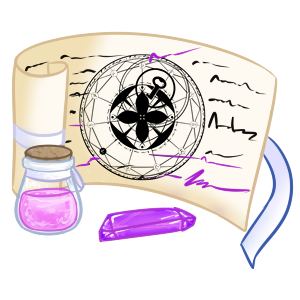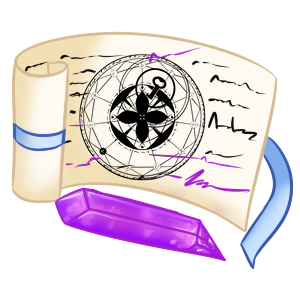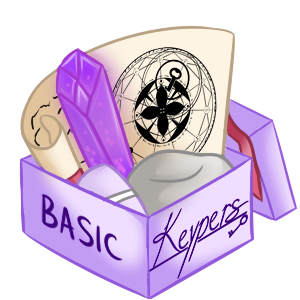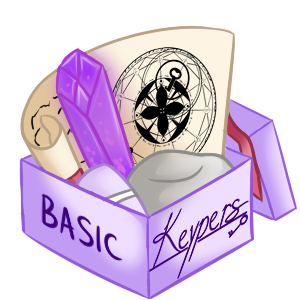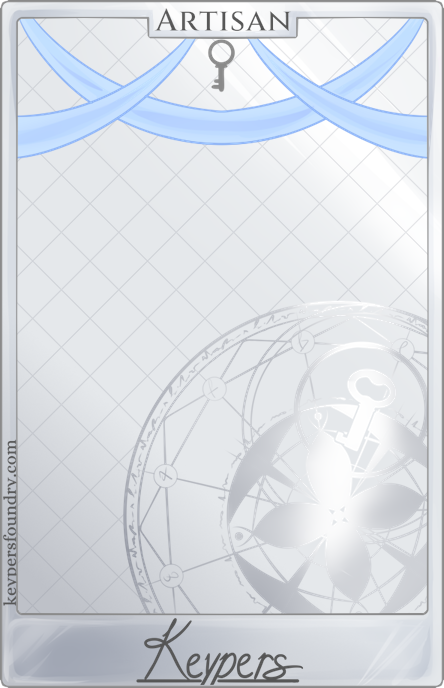Items
Birthday Box
Happy birthday! This item is automatically awarded on the first day of your birthday month. Open this box to get a sweet present!
KEY-039 Raffle Ticket
Category: Raffle Tickets
A ticket to enter in the free raffle for KEY-039. You will need to open/use the ticket from your inventory before you're officially entered into the design raffle!
- After claiming your raffle ticket(s) from the Gem Shard Exchange, access your inventory (Menu bar > Home > Inventory).
- Click on the raffle ticket you want to use.
- On the new window that pops up, click the checkbox next to the item's name.
- Click on the "Open Box" dropdown below the table with the item's name, then click the "Open" button here.
- Your ticket has now been used, and you've been automatically entered into the raffle! If you claimed multiple tickets, repeat these steps for each ticket.
GA-KEY-037 Raffle Ticket
Category: Raffle Tickets
A ticket to enter in the free raffle for GA-KEY-037. You will need to open/use the ticket from your inventory before you're officially entered into the design raffle!
- After claiming your raffle ticket(s) from the Event Market, access your inventory (Menu bar > Home > Inventory).
- Click on the raffle ticket you want to use.
- On the new window that pops up, click the checkbox next to the item's name.
- Click on the "Open Box" dropdown below the table with the item's name, then click the "Open" button here.
- Your ticket has now been used, and you've been automatically entered into the raffle! If you claimed multiple tickets, repeat these steps for each ticket.
GA-KEY-036 Raffle Ticket
Category: Raffle Tickets
A ticket to enter in the free raffle for GA-KEY-036. You will need to open/use the ticket from your inventory before you're officially entered into the design raffle!
- After claiming your raffle ticket(s) from the Event Market, access your inventory (Menu bar > Home > Inventory).
- Click on the raffle ticket you want to use.
- On the new window that pops up, click the checkbox next to the item's name.
- Click on the "Open Box" dropdown below the table with the item's name, then click the "Open" button here.
- Your ticket has now been used, and you've been automatically entered into the raffle! If you claimed multiple tickets, repeat these steps for each ticket.
GA-KEY-035 Raffle Ticket
Category: Raffle Tickets
A ticket to enter in the free raffle for GA-KEY-035. You will need to open/use the ticket from your inventory before you're officially entered into the design raffle!
- After claiming your raffle ticket(s) from the Event Market, access your inventory (Menu bar > Home > Inventory).
- Click on the raffle ticket you want to use.
- On the new window that pops up, click the checkbox next to the item's name.
- Click on the "Open Box" dropdown below the table with the item's name, then click the "Open" button here.
- Your ticket has now been used, and you've been automatically entered into the raffle! If you claimed multiple tickets, repeat these steps for each ticket.
GA-KEY-034 Raffle Ticket
Category: Raffle Tickets
A ticket to enter in the free raffle for GA-KEY-034. You will need to open/use the ticket from your inventory before you're officially entered into the design raffle!
- After claiming your raffle ticket(s) from the Event Market, access your inventory (Menu bar > Home > Inventory).
- Click on the raffle ticket you want to use.
- On the new window that pops up, click the checkbox next to the item's name.
- Click on the "Open Box" dropdown below the table with the item's name, then click the "Open" button here.
- Your ticket has now been used, and you've been automatically entered into the raffle! If you claimed multiple tickets, repeat these steps for each ticket.
GA-KEY-033 Raffle Ticket
Category: Raffle Tickets
A ticket to enter in the free raffle for GA-KEY-033. You will need to open/use the ticket from your inventory before you're officially entered into the design raffle!
- After claiming your raffle ticket(s) from the Event Market, access your inventory (Menu bar > Home > Inventory).
- Click on the raffle ticket you want to use.
- On the new window that pops up, click the checkbox next to the item's name.
- Click on the "Open Box" dropdown below the table with the item's name, then click the "Open" button here.
- Your ticket has now been used, and you've been automatically entered into the raffle! If you claimed multiple tickets, repeat these steps for each ticket.
KEY-032 Raffle Ticket
Category: Raffle Tickets
A ticket to enter in the free raffle for KEY-032. You will need to open/use the ticket from your inventory before you're officially entered into the design raffle!
- After claiming your raffle ticket(s) from the Event Market, access your inventory (Menu bar > Home > Inventory).
- Click on the raffle ticket you want to use.
- On the new window that pops up, click the checkbox next to the item's name.
- Click on the "Open Box" dropdown below the table with the item's name, then click the "Open" button here.
- Your ticket has now been used, and you've been automatically entered into the raffle! If you claimed multiple tickets, repeat these steps for each ticket.
Partial Redesign Potion
Category: Design Edits
A special item that allows for minor visual edits to an already-created Keyper design. Designs edited with this potion should still mostly resemble the original design, but things like color palette, trait types, and key designs are able to be changed. This potion will not allow for subtype changes.
Adds appraisal value?: X No
This item will not add appraisal value to the Keyper design it's used on.
Special Trait Inscription
Category: Design Edits
A special item that allows the addition of one special trait to any Keyper design. Keypers may have a maximum of 4 special traits.
Adds appraisal value?: ✓ Yes
This item can add appraisal value to the Keyper design it's used on.
Basic MYO Kit
Category: MYO Kits
A MYO Kit that allows you to create one Basic Keyper.
To create the MYO Slot after purchase, go to your account inventory, select the slot you want to use, and then click the checkmark and "use item" dropdown. Click the "open" button, and it will transform the item into a MYO Slot that you can access on your owned MYO Slots page!
MYO Kits do not need to be designed to be traded and resold for USD. You will need to open the item box following the instructions above to be able to transfer the slot, however.
Artisan MYO Kit
Category: MYO Kits
A MYO Kit that allows you to create one Artisan Keyper.
To create the MYO Slot after purchase, go to your account inventory, select the slot you want to use, and then click the checkmark and "use item" dropdown. Click the "open" button, and it will transform the item into a MYO Slot that you can access on your owned MYO Slots page!
MYO Kits do not need to be designed to be traded or resold for USD. You will need to open the item box following the instructions above to be able to transfer the slot, however.
Beginner's MYO Kit
Category: MYO Kits
A MYO Kit that allows you to create one Basic Keyper. This item is limited to one per account so that users new to the species can obtain their first MYO slot easier!
To create the MYO Slot after purchase, go to your account inventory, select the slot you want to use, and then click the checkmark and "use item" dropdown. Click the "open" button, and it will transform the item into a MYO Slot that you can access on your owned MYO Slots page!
Unused Beginner MYO slots cannot be resold or retraded. The design will need to be created in order for the character to become tradable, and will have a trading cooldown of 2 weeks after the design has been approved.
Confetti Cake Artisan Frame
Category: Card Frames
Purchase this item to be able to apply the Dark Wood Frame to your character.
Important Note: This is the ARTISAN version of this frame. This item will NOT apply to Basic Keypers. If you'd like to use this frame on your Basic Keyper, please purchase the BASIC version.
This item will only apply to one character. Please purchase multiple frames if you'd like to use them on more than one character.
To use this item: After purchasing, go to your Inventory ( Menu bar > Home > Inventory ) and click on the card frame you'd like to use. In the dialogue box, click the check box next to the item, then click "Unlock Frame", and select the character you want to have the frame in the dropdown menu, then confirm. Then you can go to your character's profile, and select the new frame on the "Frames" tab! You may need to clear your cache to see the image changes though!
Dark Wood Basic Frame
Category: Card Frames
Purchase this item to be able to apply the Dark Wood Frame to your character.
Important Note: This is the BASIC version of this frame. This item will NOT apply to Artisan Keypers. If you'd like to use this frame on your Artisan Keyper, please purchase the ARTISAN version.
This item will only apply to one character. Please purchase multiple frames if you'd like to use them on more than one character.
To use this item: After purchasing, go to your Inventory ( Menu bar > Home > Inventory ) and click on the card frame you'd like to use. In the dialogue box, click the check box next to the item, then click "Unlock Frame", and select the character you want to have the frame in the dropdown menu, then confirm. Then you can go to your character's profile, and select the new frame on the "Frames" tab! You may need to clear your cache to see the image changes though!
Dark Wood Artisan Frame
Category: Card Frames
Purchase this item to be able to apply the Dark Wood Frame to your character.
Important Note: This is the ARTISAN version of this frame. This item will NOT apply to Basic Keypers. If you'd like to use this frame on your Basic Keyper, please purchase the BASIC version.
This item will only apply to one character. Please purchase multiple frames if you'd like to use them on more than one character.
To use this item: After purchasing, go to your Inventory ( Menu bar > Home > Inventory ) and click on the card frame you'd like to use. In the dialogue box, click the check box next to the item, then click "Unlock Frame", and select the character you want to have the frame in the dropdown menu, then confirm. Then you can go to your character's profile, and select the new frame on the "Frames" tab! You may need to clear your cache to see the image changes though!
Silver Artisan Frame
Category: Card Frames
Purchase this item to be able to apply the Silver Frame to your character.
Important Note: This is the ARTISAN version of this frame. This item will NOT apply to Basic Keypers. If you'd like to use this frame on your Basic Keyper, please purchase the BASIC version.
This item will only apply to one character. Please purchase multiple frames if you'd like to use them on more than one character.
To use this item: After purchasing, go to your Inventory ( Menu bar > Home > Inventory ) and click on the card frame you'd like to use. In the dialogue box, click the check box next to the item, then click "Unlock Frame", and select the character you want to have the frame in the dropdown menu, then confirm. Then you can go to your character's profile, and select the new frame on the "Frames" tab! You may need to clear your cache to see the image changes though!
Silver Basic Frame
Category: Card Frames
Purchase this item to be able to apply the Silver Frame to your character.
Important Note: This is the BASIC version of this frame. This item will NOT apply to Artisan Keypers. If you'd like to use this frame on your Artisan Keyper, please purchase the ARTISAN version.
This item will only apply to one character. Please purchase multiple frames if you'd like to use them on more than one character.
To use this item: After purchasing, go to your Inventory ( Menu bar > Home > Inventory ) and click on the card frame you'd like to use. In the dialogue box, click the check box next to the item, then click "Unlock Frame", and select the character you want to have the frame in the dropdown menu, then confirm. Then you can go to your character's profile, and select the new frame on the "Frames" tab! You may need to clear your cache to see the image changes though!
Confetti Cake Basic Frame
Category: Card Frames
Purchase this item to be able to apply the Confetti Cake Frame to your character.
Important Note: This is the BASIC version of this frame. This item will NOT apply to Artisan Keypers. If you'd like to use this frame on your Artisan Keyper, please purchase the ARTISAN version.
This item will only apply to one character. Please purchase multiple frames if you'd like to use them on more than one character.
To use this item: After purchasing, go to your Inventory ( Menu bar > Home > Inventory ) and click on the card frame you'd like to use. In the dialogue box, click the check box next to the item, then click "Unlock Frame", and select the character you want to have the frame in the dropdown menu, then confirm. Then you can go to your character's profile, and select the new frame on the "Frames" tab! You may need to clear your cache to see the image changes though!