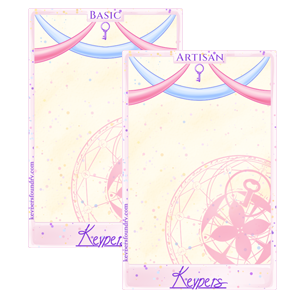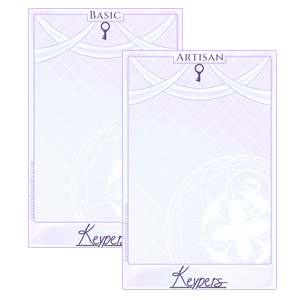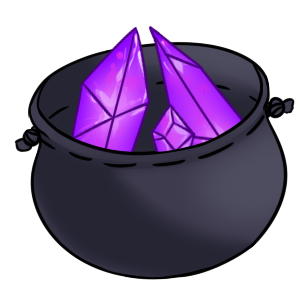Items
Free Basic MYO Kit
Category: Anniversary Items
A MYO Kit that allows you to create one Basic Keyper.
To create the MYO Slot after purchase, go to your account inventory, select the slot you want to use, and then click the checkmark and "use item" dropdown. Click the "open" button, and it will transform the item into a MYO Slot that you can access on your owned MYO Slots page!
MYO Kits do not need to be designed to be traded and resold for USD. You will need to open the item box following the instructions above to be able to transfer the slot, however.
[Sale] Artisan MYO Kit
Category: Anniversary Items
A MYO Kit that allows you to create one Artisan Keyper.
To create the MYO Slot after purchase, go to your account inventory, select the slot you want to use, and then click the checkmark and "use item" dropdown. Click the "open" button, and it will transform the item into a MYO Slot that you can access on your owned MYO Slots page!
MYO Kits do not need to be designed to be traded and resold for USD. You will need to open the item box following the instructions above to be able to transfer the slot, however.
[Sale] Special Trait Inscription
Category: Anniversary Items
A special item that allows the addition of one special trait to any Keyper design. Keypers may have a maximum of 4 special traits.
Adds appraisal value?: ✓ Yes
This item can add appraisal value to the Keyper design it's used on.
Confetti Cake Choice Box
Category: Anniversary Items
This item lets you pick between a Basic or Artisan Confetti Cake Frame for your character masterlist art.
To open this item and pick which frame to receive:
- Go to your account inventory page (Menu bar > Home > Inventory)
- Click on the item you'd like to use.
- On the new window that pops up, click the checkbox next to the item's name.
- Click on the "Open Choice Box" dropdown below the table with the item's name and quantity, then select the item you'd like to receive from the "Select a Reward" menu. Click "Open".
- You've now received your character frame!
Silver Frame Choice Box
Category: Anniversary Advent
This item lets you pick between a Basic or Artisan Silver Frame for your character masterlist art.
To open this item and pick which frame to receive:
- Go to your account inventory page (Menu bar > Home > Inventory)
- Click on the item you'd like to use.
- On the new window that pops up, click the checkbox next to the item's name.
- Click on the "Open Choice Box" dropdown below the table with the item's name and quantity, then select the item you'd like to receive from the "Select a Reward" menu. Click "Open".
- You've now received your character frame!
Dark Wood Choice Box
Category: Anniversary Advent
This item lets you pick between a Basic or Artisan Dark Wood Frame for your character masterlist art.
To open this item and pick which frame to receive:
- Go to your account inventory page (Menu bar > Home > Inventory)
- Click on the item you'd like to use.
- On the new window that pops up, click the checkbox next to the item's name.
- Click on the "Open Choice Box" dropdown below the table with the item's name and quantity, then select the item you'd like to receive from the "Select a Reward" menu. Click "Open".
- You've now received your character frame!
Advent Frame Choice Box
Category: Anniversary Advent
This item lets you pick between different frame styles for your character masterlist art.
To open this item and pick which frame to receive:
- Go to your account inventory page (Menu bar > Home > Inventory)
- Click on the item you'd like to use.
- On the new window that pops up, click the checkbox next to the item's name.
- Click on the "Open Choice Box" dropdown below the table with the item's name and quantity, then select the item you'd like to receive from the "Select a Reward" menu. Click "Open".
- You've now received your character frame!
Gem Pouch
Category: Anniversary Advent
A pouch full of gem shards.
To open this item and add the currency to your bank:
- Go to your account inventory page (Menu bar > Home > Inventory), and click on the Gem Pouch item.
- On the new window that pops up, click the checkbox next to the item's name. If you have multiple Gem Pouches, you can also select how many you want to open in the "quantity" dropdown.
- Click on the "Use Item" dropdown below the table with the item's name and quantity, then click the "open" button here.
- The Gem Shards inside should now be added to your bank total! You can confirm this from the bank page (Menu bar > Home > Bank), and can now use these Gem Shards to purchase items from the Gem Shard Exchange.
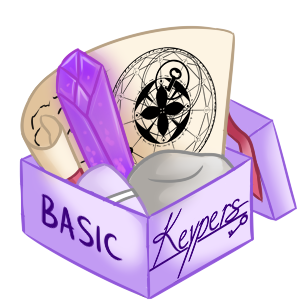
![<a href="https://keypersfoundry.com/world/items?name=[Sale] Artisan MYO Kit" class="display-item">[Sale] Artisan MYO Kit</a>](https://keypersfoundry.com/images/data/items/8-image.png)
![<a href="https://keypersfoundry.com/world/items?name=[Sale] Special Trait Inscription" class="display-item">[Sale] Special Trait Inscription</a>](https://keypersfoundry.com/images/data/items/7-image.png)